- In vSphere management console make a snapshot of the Ubuntu server
- Edit settings of the virtual machine and add a new drive
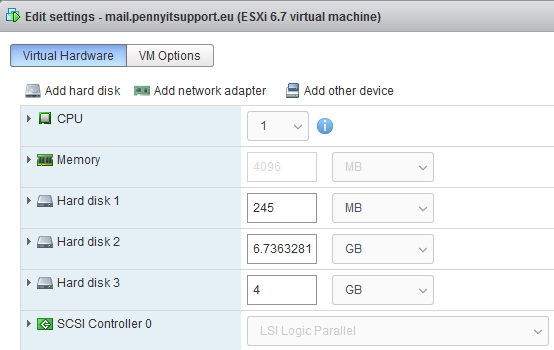
- Set the size, save and reboot the virtual machine
- After reboot connect to the server in a ssh session
- List the partitions and drives
sudo fdisk -l
- Create new primary partition on the added drive (/dev/sdc in my case), assuming defaults. Alter defaults if needed
sudo fdisk /dev/sdc
n (create new partition, select start and end cylinders, all free space is selected by default)
Partition type:
p primary (1 primary, 0 extended, 3 free)
e extended
Select (default p):
Using default response p
Partition number (1-4, default 1):
Using default value 1
First sector (x-y, default x):
Using default value x
Last sector, +sectors or +size{K,M,G} (x-y, default y):
Using default value y
w (save partition table and exit)
- Reboot
sudo reboot
- Get the name of your volume group
sudo vgs
VG #PV #LV #SN Attr VSize VFree
mail-vg 2 1 0 wz--n- 10.73g 96.00m
- Extend the volume group with the created partition then verify your volume group again once complete with vgs
sudo vgextend mail-vg /dev/sdc1
- Extend the Logical Volume with lvextend. To know path to the logical volume, list the File systems and look the content of /dev/mapper
df -k
Filesystem 1K-blocks Used Available Use% Mounted on
udev 2010212 4 2010208 1% /dev
tmpfs 404836 596 404240 1% /run
/dev/dm-0 10929408 4970476 5426828 48% /
none 4 0 4 0% /sys/fs/cgroup
none 5120 4 5116 1% /run/lock
none 2024180 0 2024180 0% /run/shm
none 102400 0 102400 0% /run/user
/dev/sda1 240972 70884 157647 32% /boot
ls -l /dev/mapper/
crw------- 1 root root 10, 236 Feb 16 08:56 control
lrwxrwxrwx 1 root root 7 Feb 16 09:13 mail--vg-root -> ../dm-0
sudo lvextend -L +3.9G /dev/mapper/mail--vg-root
- Extend the Filesystem to fill the logical volume
sudo resize2fs /dev/mapper/mail--vg-root
- Check and reboot
df -k
sudo reboot
Important to remember is the path of the resize Physical Volume -> Volume Group -> Logical Volume -> Filesystem. We must follow this flow or the resize will either fail or encounter problems. Hopefully this will save you time and give you a little more background on the flow of a resize.
